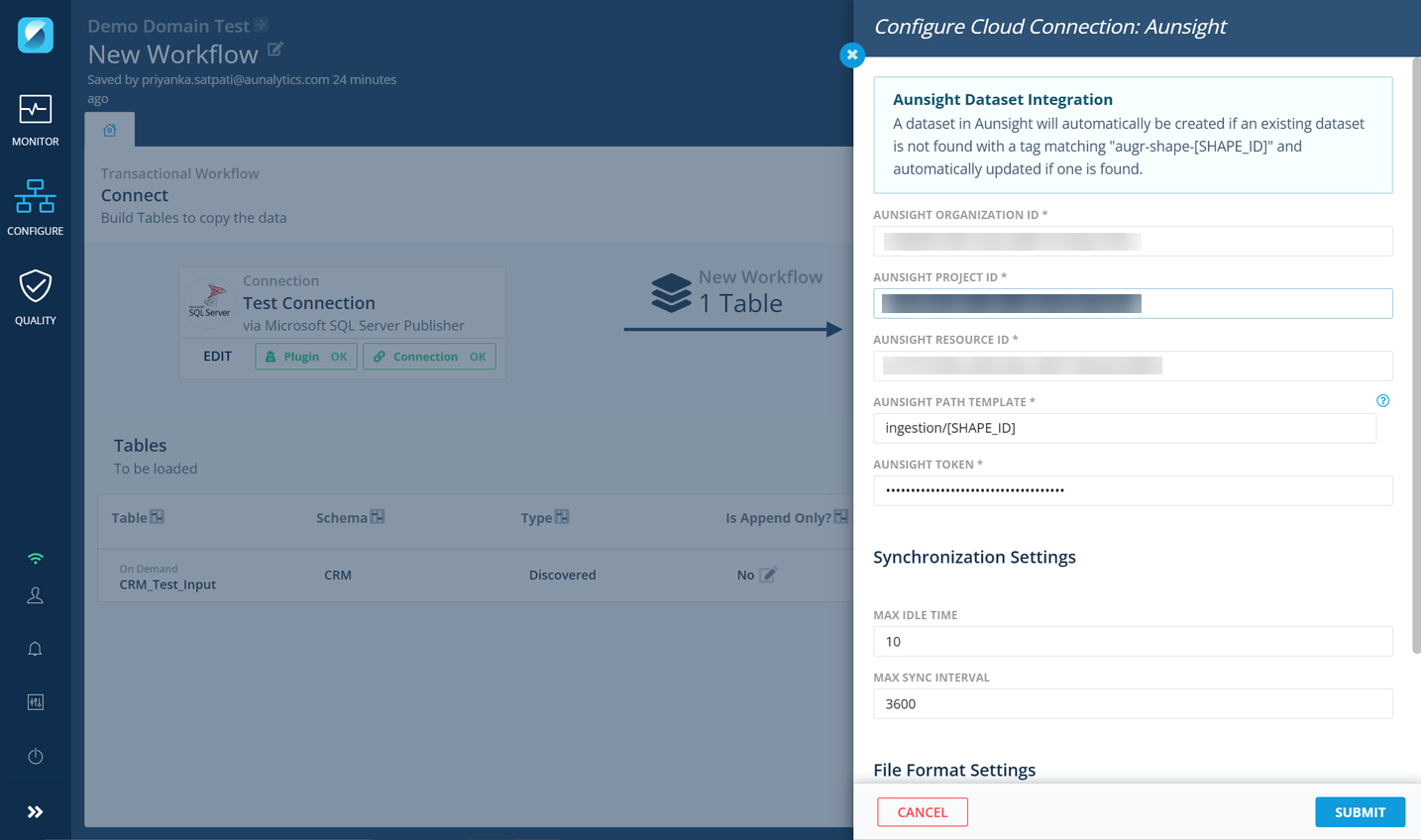Clone and Merge Domains¶
Aunsight Golden Record offers the functionality to clone an existing Domain to make and verify changes before merging the cloned Domain back into the original Domain. This allows for development to be done in a separate Domain from what is used for production processing.
The steps below walk through the process to clone an existing Domain, verify changes made, and merge the changes into the original Domain.
Step 1: Clone a Domain¶
The cloning process duplicates the latest version of the selected Domain regardless of its published state. The Clone is an exact copy of the Original Domain, including inputs, outputs, destinations, configurations, schedules, etc. To clone a Domain, follow the steps below.
-
In the Configure Domains screen, click the ellipses menu next to the Domain you wish to clone.
-
Click the Clone option to copy the Domain.
Note
Cloning and merging may only be done within the same tenant (instance of the AuGR platform).
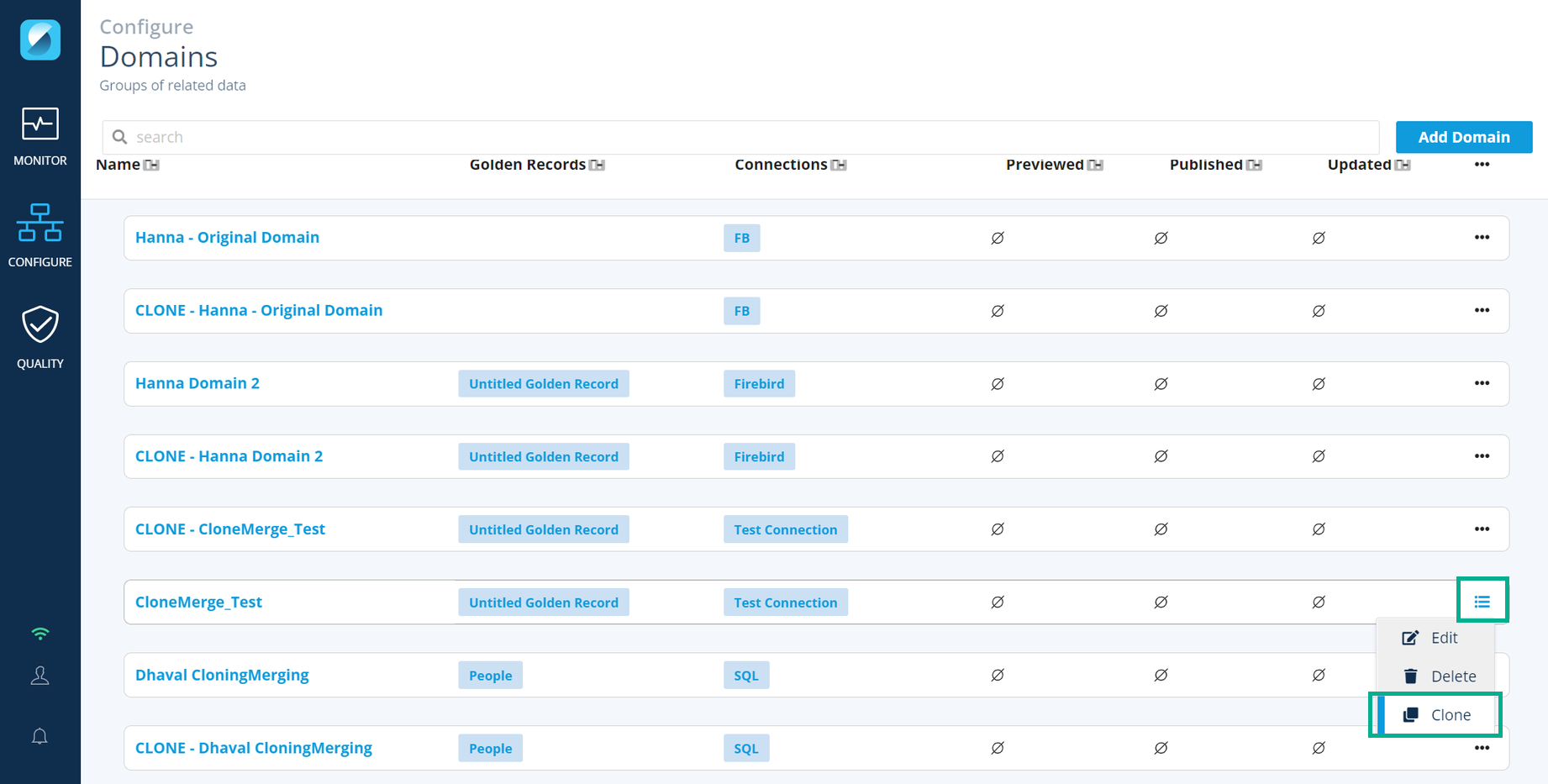
-
Clicking Clone will present a Clone Domain? dialog indicating that the clone will create a copy of the domain and all the resources within it. To proceed, click Yes.
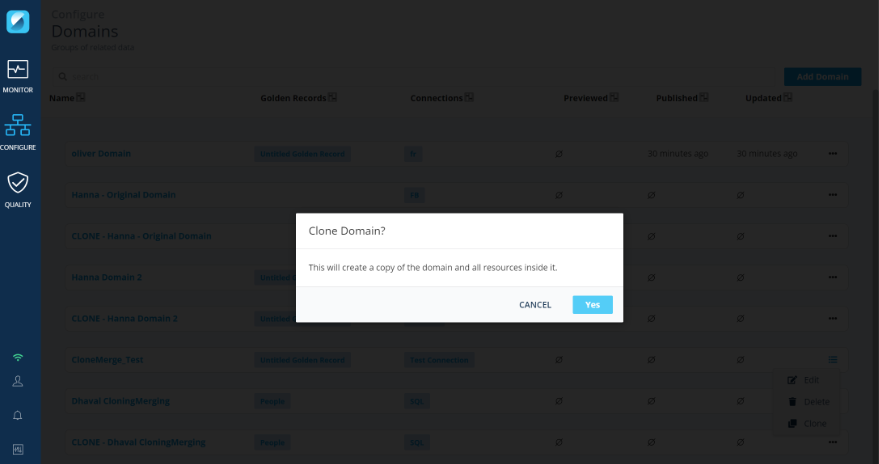
-
Once confirmed, a clone of the Domain with the name CLONE -
(where is the Original Domain’s name) will be created in the same tenant as the Original Domain. Note
The default Clone Domain name can be changed.
-
System notifications will indicate cloning progress and completion.
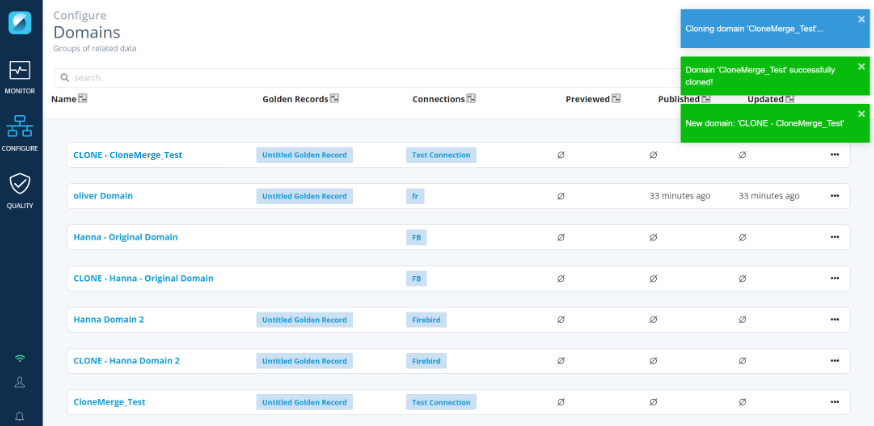
Tip
To eliminate potential issues with a clone running on the same schedule as the Production Domain version, it is a best practice to disable the schedules on the Clone Domain when debugging and modifying. If Schedules are disabled on a Clone Domain, be sure to re-enable them after merging, but before publishing, the Original Domain.
Step 2: Work & Verify Clone Domain Changes¶
-
Begin working in the Clone Domain, making necessary edits and modifications.
-
Verify intended changes using the Clone Domain Changes section under the Changes tab. This will show all the changes between the Clone Domain and the current state of the Original Domain.
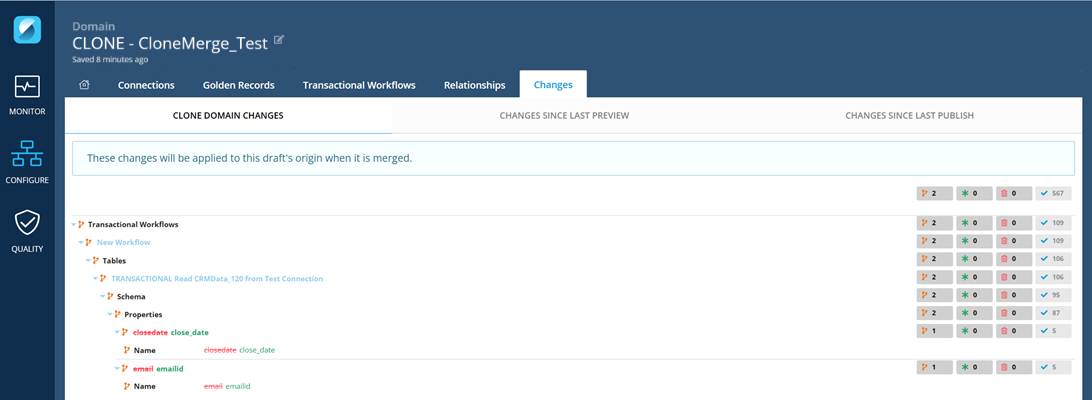
Step 3: Merge a Domain¶
The Merge with Original button on the Domain Home/Publish screen will be available once changes have been made to the Clone Domain. This button will be disabled if the Clone Domain has errors or if the Original Domain no longer exists. To merge a Clone Domain into the Original Domain, follow the steps below.
-
Click the Merge with Original button to merge the changes from the Cloned Domain into the Original Domain.

Note
Click on the Arrow button to go to the Original Domain.
-
Clicking Merge with Original will present a Merge Domain? dialog indicating that the merge will overwrite the Original Domain and all resources within it with the configurations present within the Clone Domain. To proceed, click Yes.
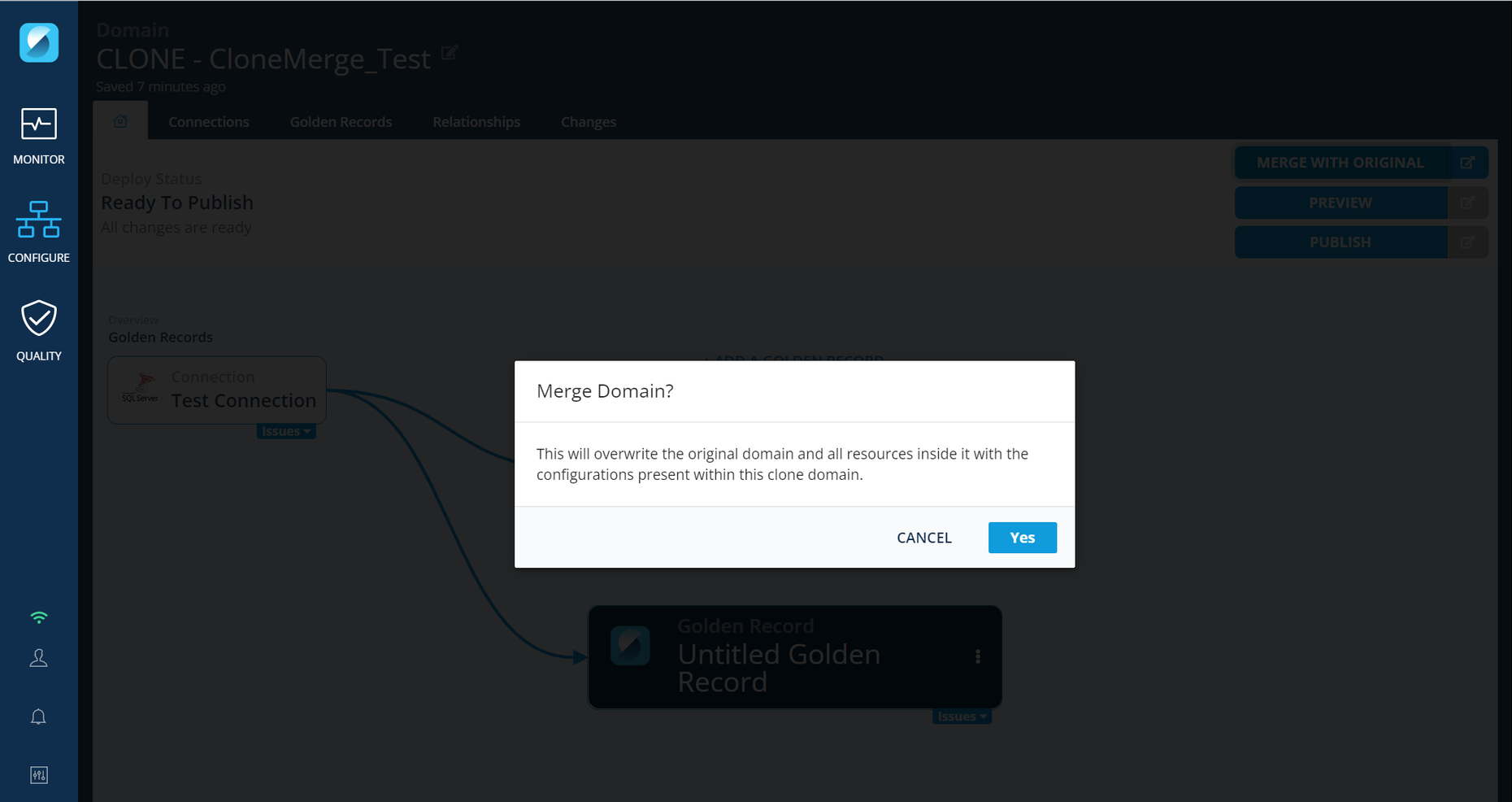
-
Once the merge is confirmed, the merge will occur and a system notification will indicate the merge is complete.
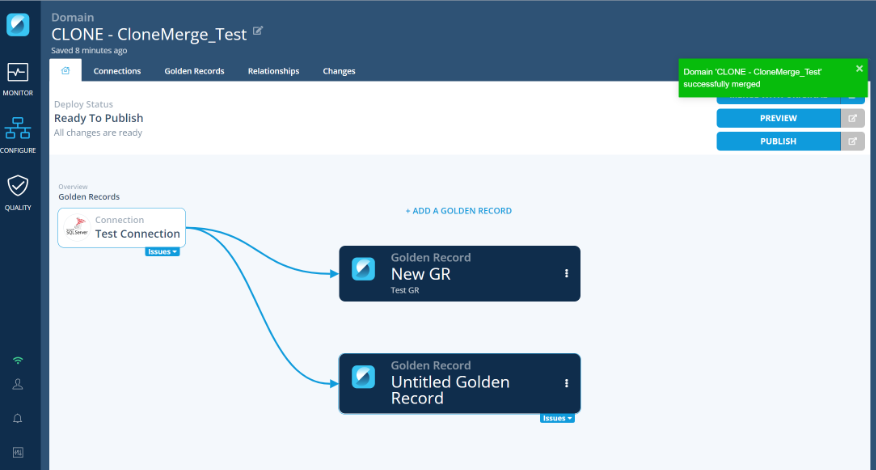
-
The Original Domain will now have the same resources and configuration as the Clone Domain.
Note
When a Clone Domain is merged into the Original Domain, the Clone Domain is not automatically removed. Clean up clones periodically or as they are merged.
Aunsight Integration Tips¶
For AuGR users who integrate with the Aunalytics Aunisght platform, here are a couple important notes when working with Clone Domains:
-
When a Clone Domain with a Transactional Workflow Destination of Aunsight is published, it will create new Dataset in Aunsight.
-
If Clone Domain Datasets are maintained in an Aunsight test/dev Project (or project other than the one associated with the Original Domain):
- Update the Transactional Workflow Config in the Clone Domain to change the Destination Aunsight Project ID to the corresponding Aunsight test/dev Project Id.
- Once the Clone Domain is merged back to the Original, modify the Project_ID to reflect the Original Domain’s Project ID.