Install AuGR Agent Management Application & AuGR Agents¶
The Aunsight Golden Record (AuGR) Agent Management Application allows easy AuGR agent installation and management. The AuGR Agent Management Application is used to install agents, so it is essential for it to be installed on the server the Agents will be installed and run on.
This page walks through:
- Recommended system and network requirements for AuGR agents
- Downloading the Aunsight Golden Record Agent Management Application Installer
- Installing the Aunsight Golden Record Agent Management Application
- Adding AuGR agents using the Aunsight Golden Record Agent Management Application
- Managing AuGR agents using the Aunsight Golden Record Agent Management Application
Recommended System Requirements¶
It is recommended that the system on which the Agents will be installed be dedicated exclusively to AuGR agents, connected to a development database, and configured with the following:
- 6 Cores
- 32GB RAM
- 100GB Disk Space
- Windows Server 2012 or newer
Director-level written approval is required if there is a need to connect AuGR agents to a production database.
Under no circumstance should AuGR agents be installed on the same server as the database they are connecting to.
Networking Prerequisites¶
Please ensure that SSL inspection is disabled on your firewall for traffic to https://go-between-grpc.augr.aunsight.com. This is a necessary requirement to ensure proper functionality.
The following set of URLs need to be accessible from the AuGR Agent installation location.
Example Wildcard¶
*.n5o.blue
*.augr.aunsight.com
Example Explicit Hostnames¶
auth.n5o.blue
chadburn.augr.aunsight.com
go-between.augr.aunsight.com
go-between-grpc.augr.aunsight.com
logs.augr.aunsight.com
metabase.augr.aunsight.com
vault.augr.aunsight.com
writeback.augr.aunsight.com
Note
These are all examples for *augr.aunsight.com. Your actual hostname may differ.
Protocols¶
| Protocol | Port |
|---|---|
| HTTPS | 443 |
| WSS | 443 |
Step 1: Download the Agent Installer¶
Note
AuGR Agent Management is only available for Windows so it will only be available for download on the Windows tab.
- Login to the desired tenant in the Aunsight Golden Record platform and navigate to Agents screen to download the AuGR Agent Installer.
-
Click the Download button on the New Agent Windows tab
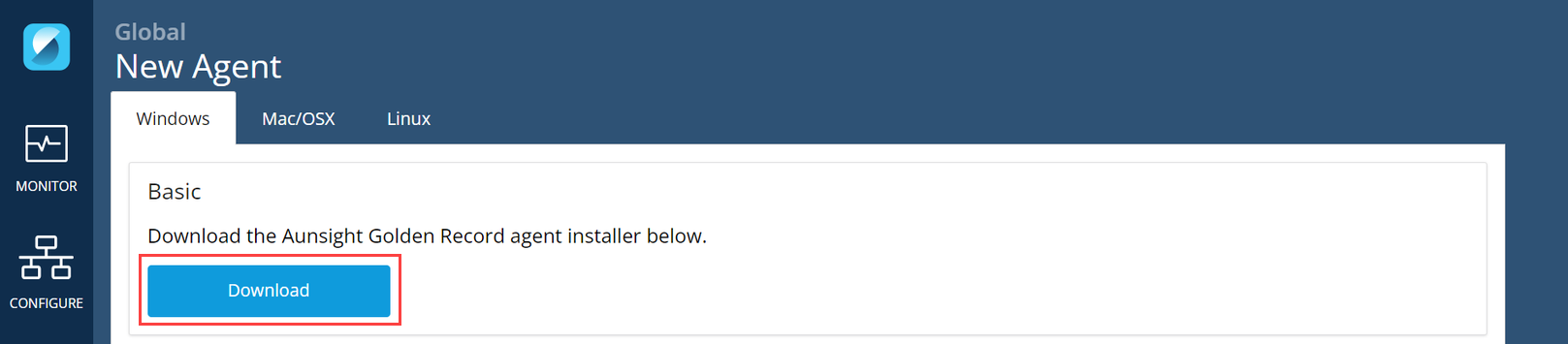 OR click on the Download Agent Installer link after creating a new Agent in the Aunsight Golden Record Agent screen.
OR click on the Download Agent Installer link after creating a new Agent in the Aunsight Golden Record Agent screen.
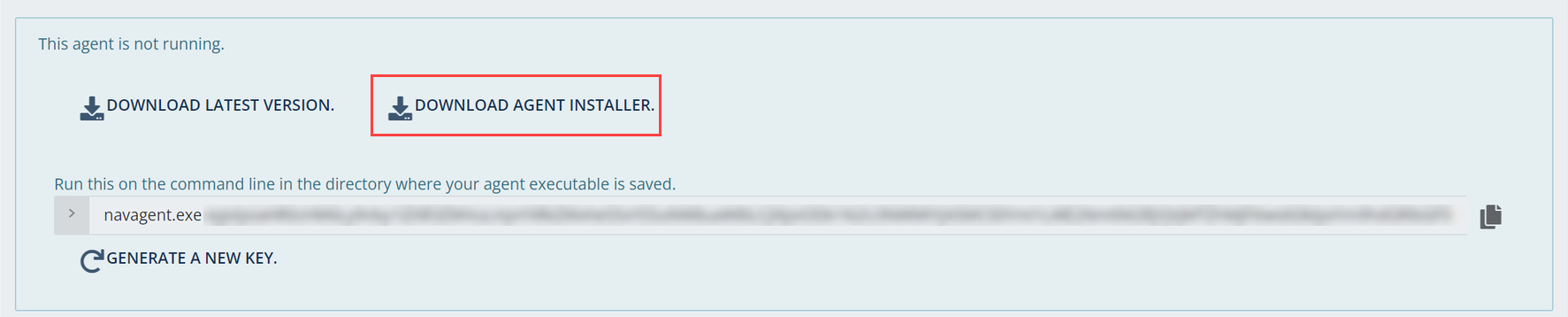
-
The agent installer will download locally.
- Unblock the file. From the Downloads folder, right click on the AugrAgentInstaller.msi file and go to Properties. On the General tab, check the Unblock checkbox to provide permission to install the application. Click Apply. Click OK.
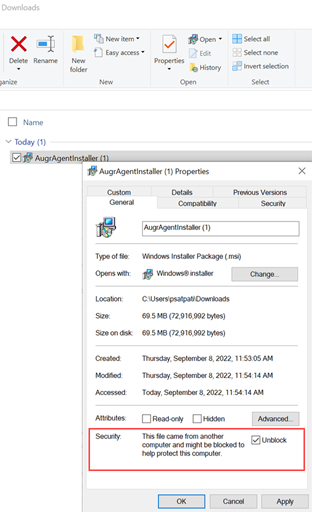
Step 2: Install Aunsight Golden Record Agent Management Application¶
-
Double click on the now unblocked downloaded AugrAgentInstall.msi file to begin the installation process. Click Next.
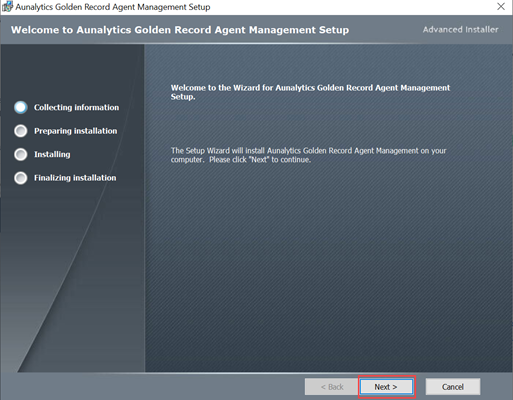
-
Click Install.
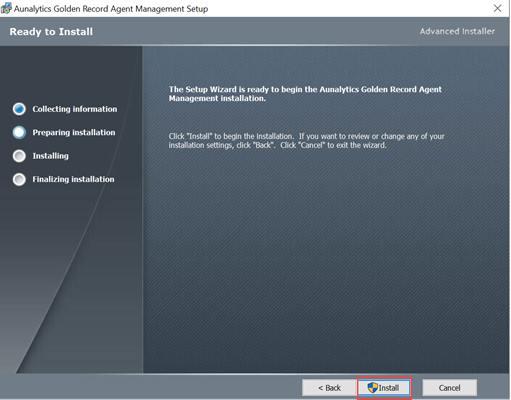
-
Installation will begin.
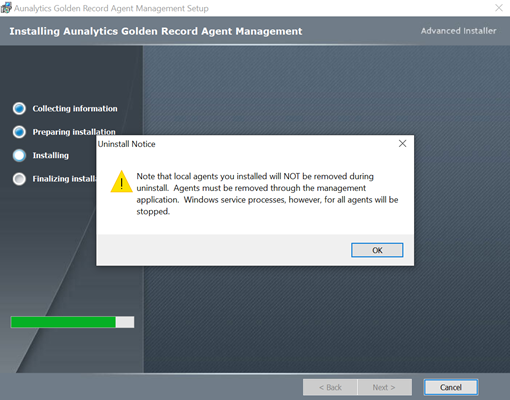
-
Check the box next to Launch Aunalytics Golden Record Agent Management & click Finish.
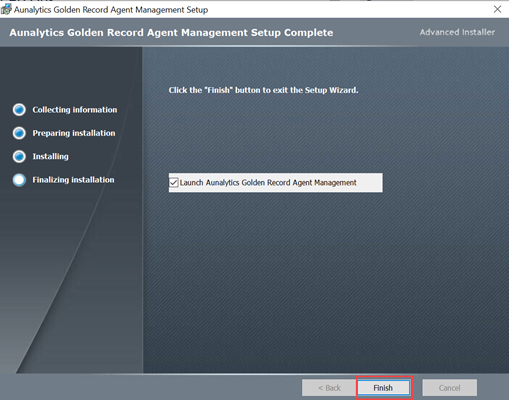
-
Once installed, the Aunsight Agent Management application can be found in the available applications.
Step 3: Add Agents¶
- Log into Aunsight Golden Record.
-
Click the + on the Agents screen to create new agent.
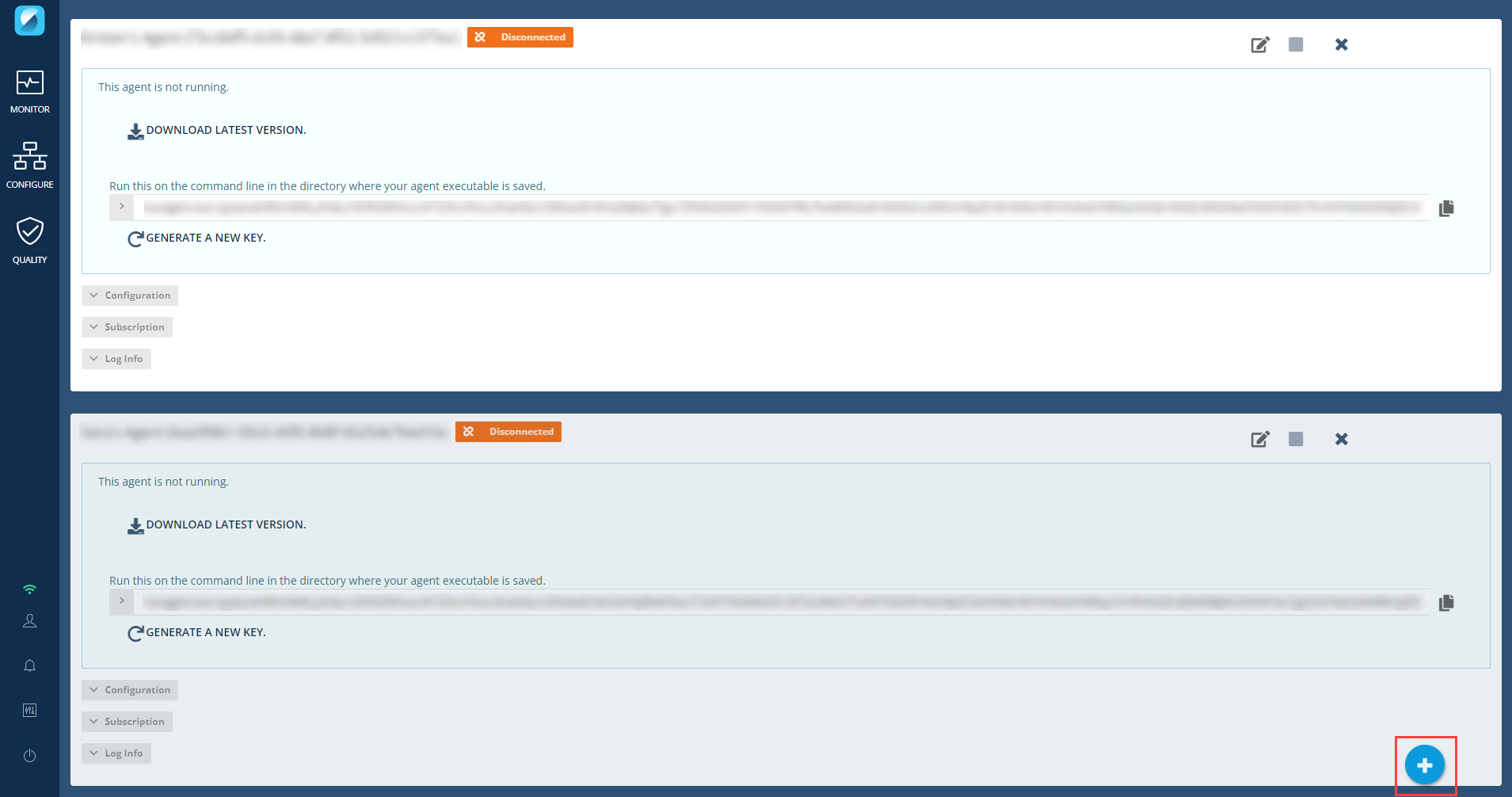
-
Enter the agent name in the Display Name box and click Create Windows Agent.
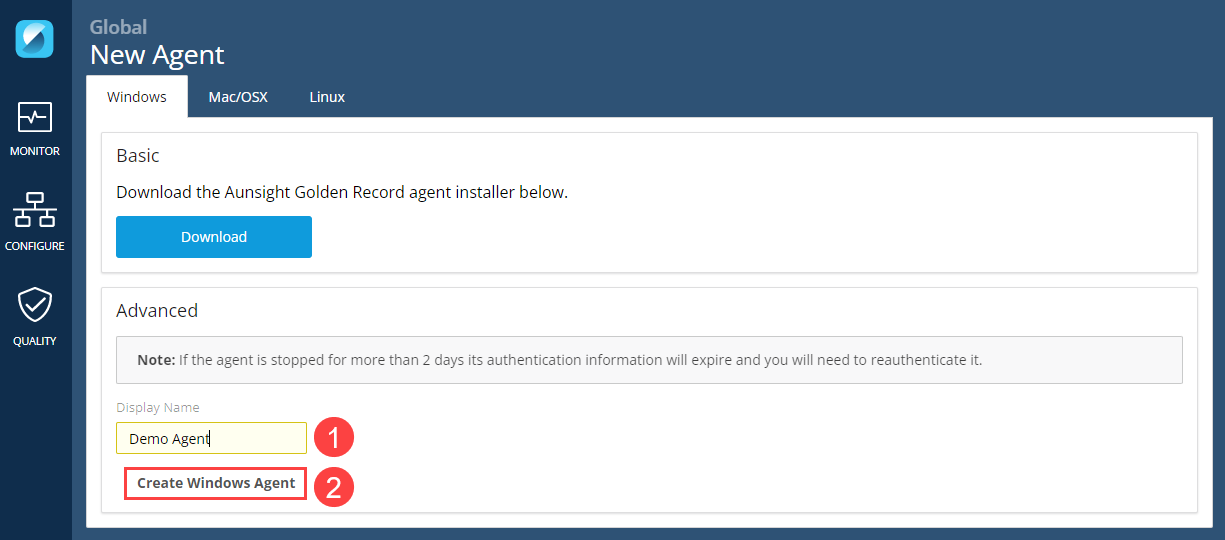
-
Click Generate a New Key and click the Click to Copy icon next to the generated key to copy the key which will be used in step 7 below.

-
Open the Aunsight Golden Record Agent Management application.
-
Click Add/Update Agent(s) button.
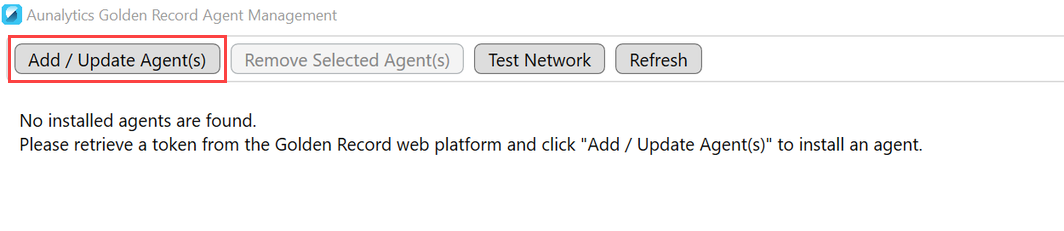
-
In the Add/Update Agents screen, paste the key (token) from AuGR that was copied in step 4 and click Validate
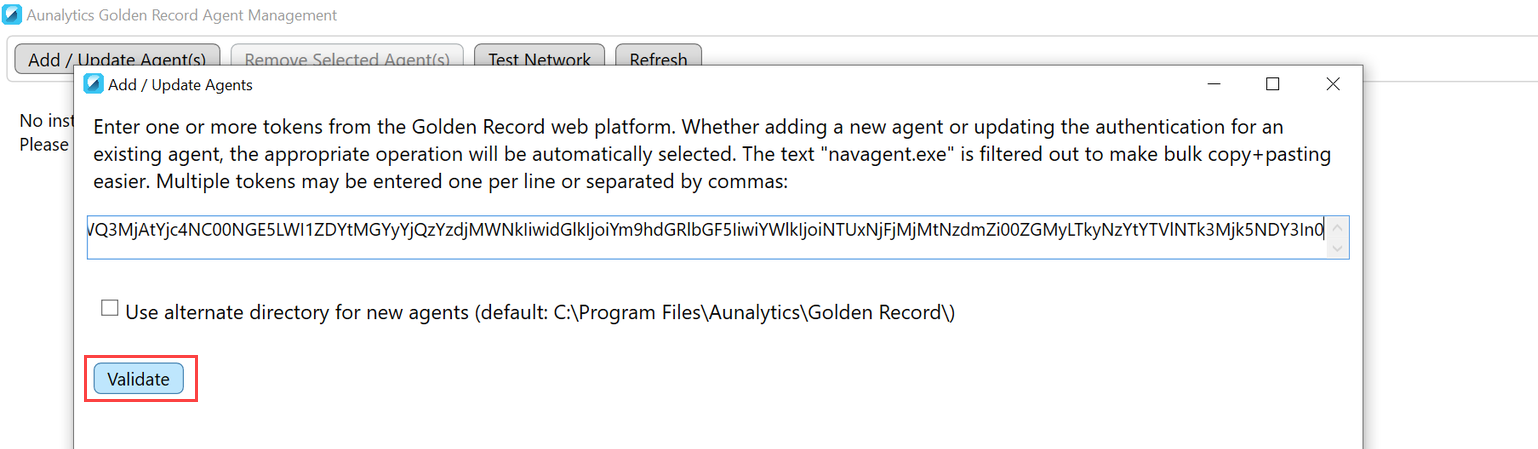
Note
Multiple keys (tokens) can be added at the same time. The keys (tokens) can be entered one per line or separated by commas as in the image below.
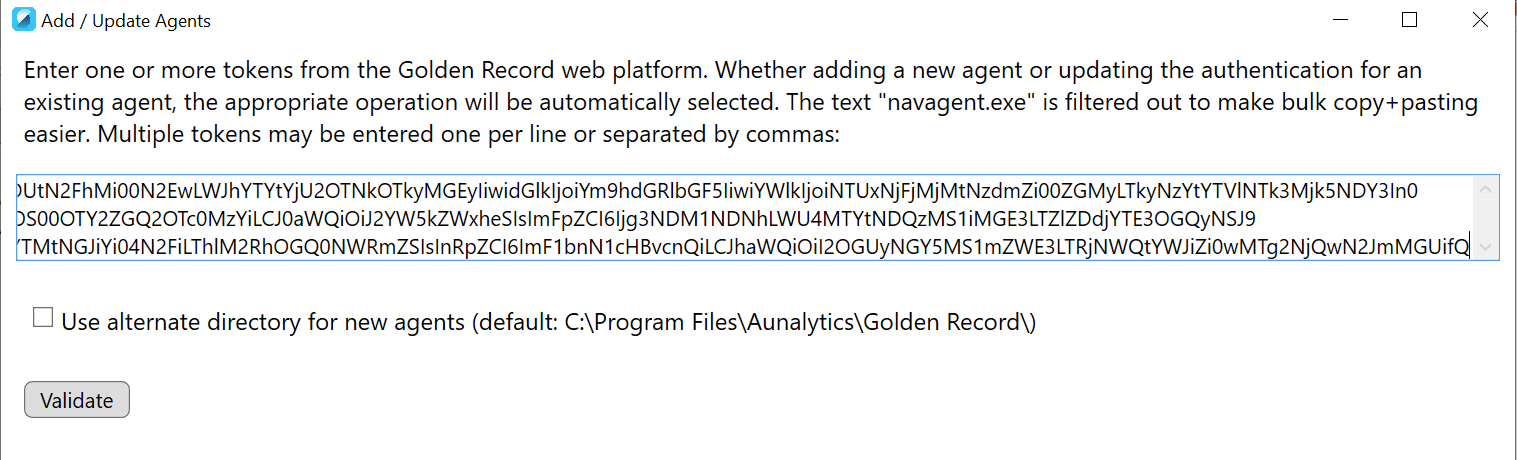
-
On the Validating Tokens screen, click on Confirm Validation and Install Agents.
 Agents will be installed in the default directory: C:\Program Files\Aunalytics\Golden Record. Check the box next to Use alternate directory for new agents to specify a different location.
Agents will be installed in the default directory: C:\Program Files\Aunalytics\Golden Record. Check the box next to Use alternate directory for new agents to specify a different location.Note
If an error indicating key (token) was invalid, click Cancel and Return to Token Entry button to reenter the correct key (token).
-
Once the agent installation process completes, the Install Agents window can be closed. The main installer screen will show all the agents that are running.
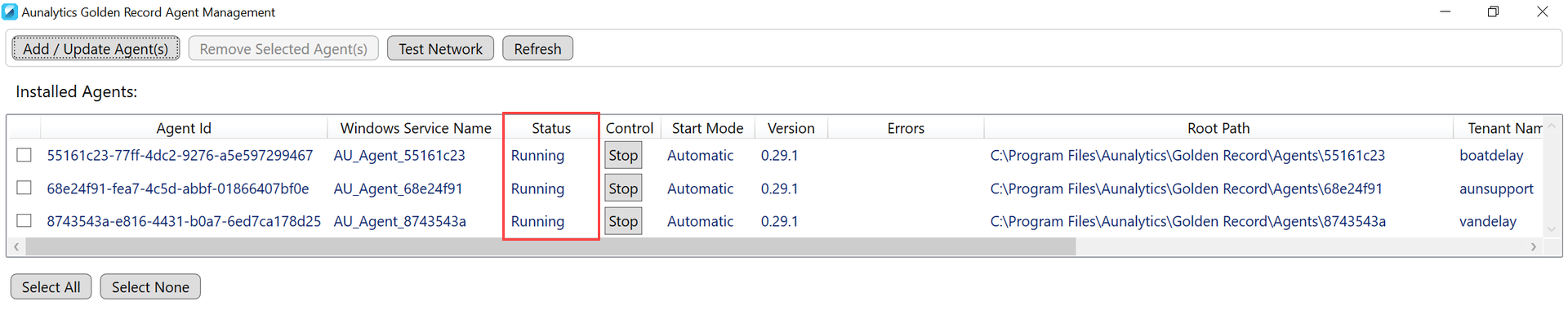
The agents will also appear Connected in the AuGR UI.
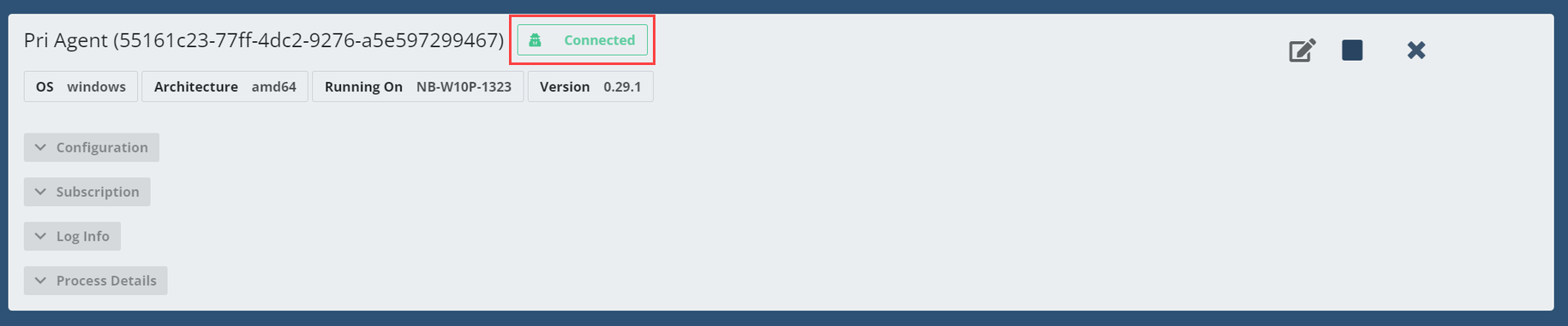
-
Click Test Network to confirm the network is running for the agents. This test will connect to all the web services used by the agents. A successful test denotes that all the Aunsight Golden Record services are working properly. Failures are generally resolved with updates to group polices or firewall settings.
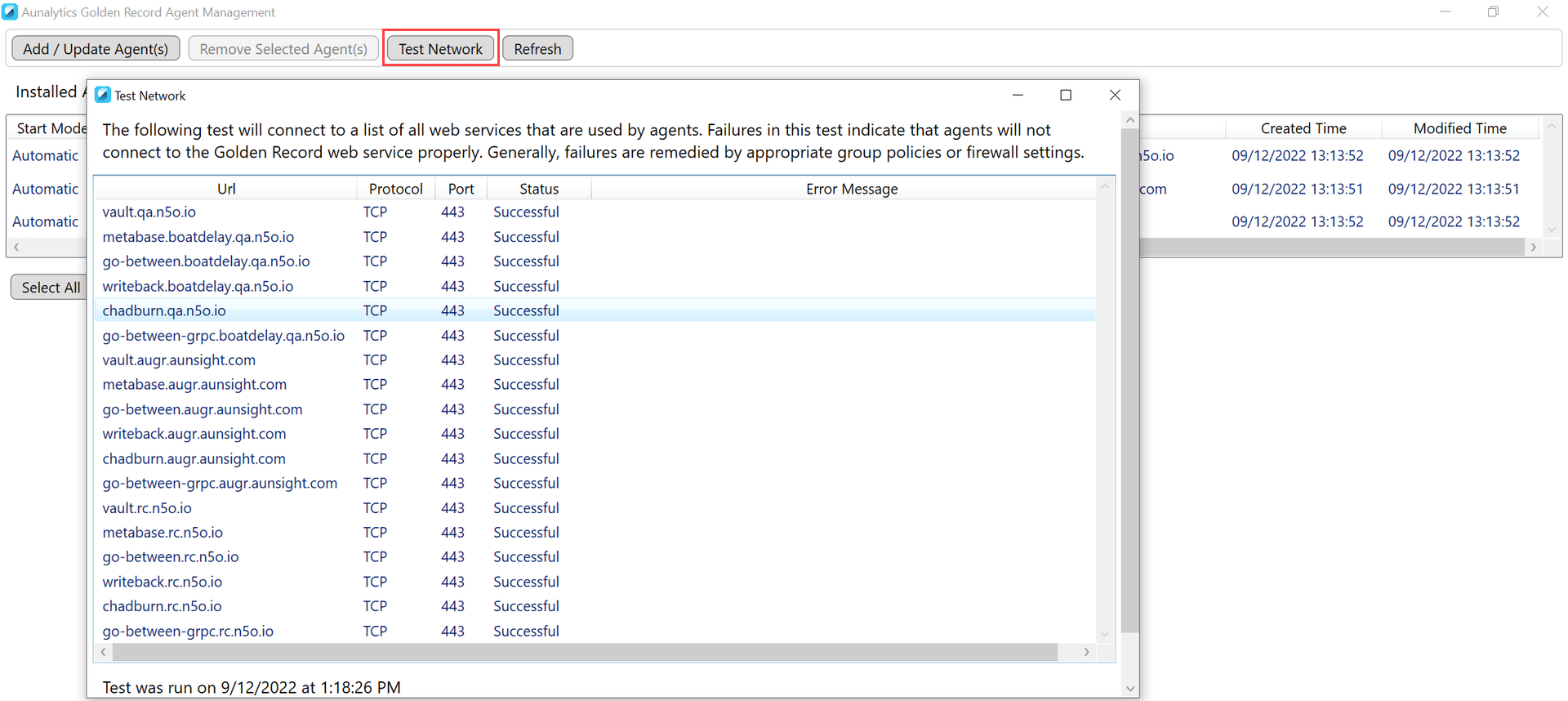
-
Agent installation is complete. The AuGR Agent Management Application can be closed. Agents will run based on their control status.
Manage Agents¶
Now that the Agents are installed and running, the Aunsight Golden Record Agent Management Application can be used to manage agents.
Stopping Agents¶
Use the Stop button in the Control column to stop the agents. The Status column will update to Stopped.
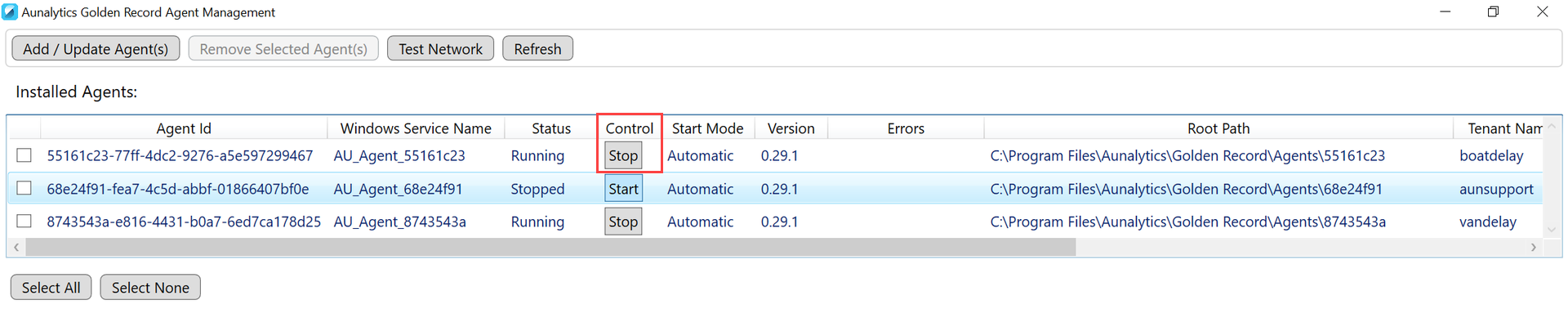
The agent will indicate it is Disconnected in the AuGR UI as well.

Re-Authenticating Agents¶
-
Stop the agent you would like to re-authenticate in the AuGR Agent Management Application and AuGR web UI.
-
In the AuGR Agent Management Application use the “Add/Update Agent(s)” command.

-
In the AuGR web UI click the Re-Authenticate the Agent button or the Generate New Key button (whichever appears) to generate a new key


-
Copy the new key using the copy button.

-
Paste the agent key from the AuGR web UI into the AuGR Agent Management Application.
- The AuGR Agent Management Application will then confirm the new key, process for a moment, and then connect the agent. Users will see the agent successfully connected in the AuGR web UI.
Restarting Agents¶
Use the Start button in the Control column to start the agents. The Status column will update to Running when the agent restarts.
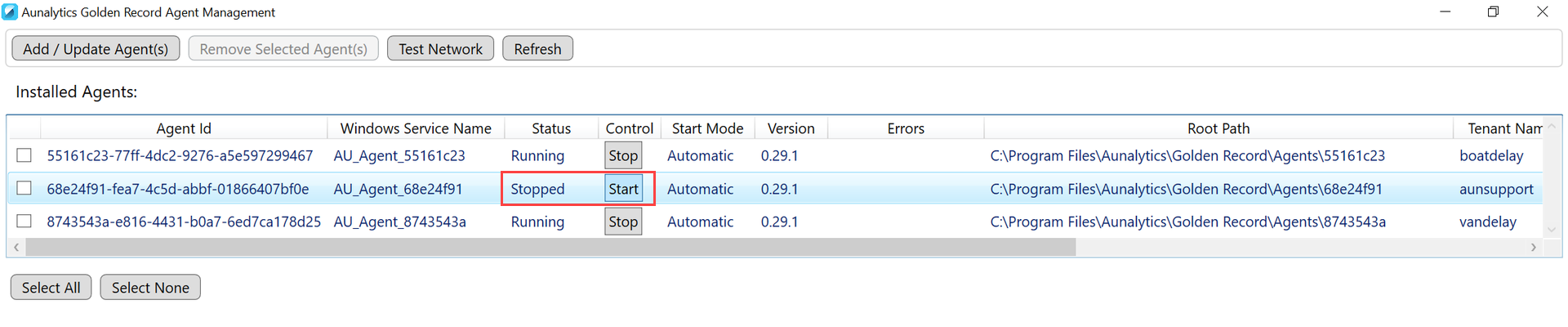
The agent will appear as Connected in the AuGR UI as well.
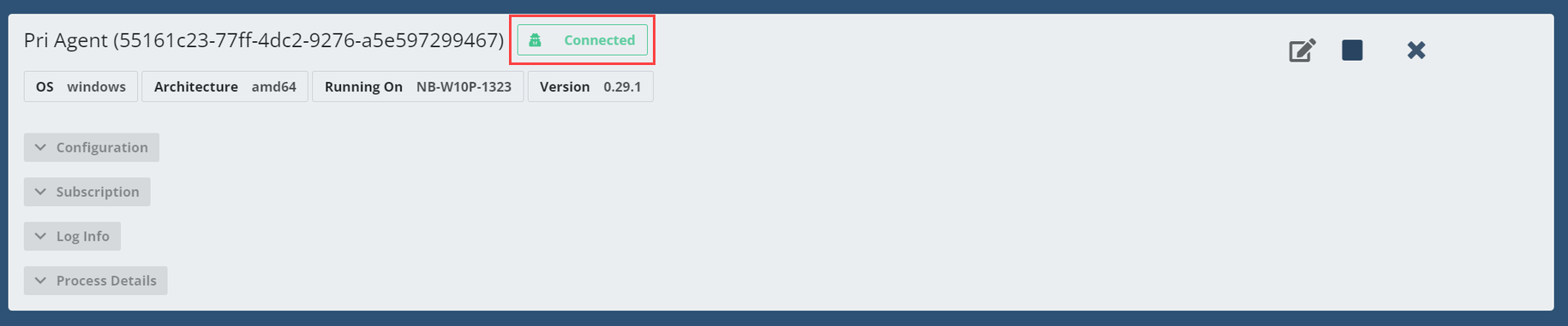
Removing Agents¶
Agents can be removed by checking the checkbox next to the agent to remove then clicking Remove Selected Agent(s) button. Click OK on the confirmation prompt.
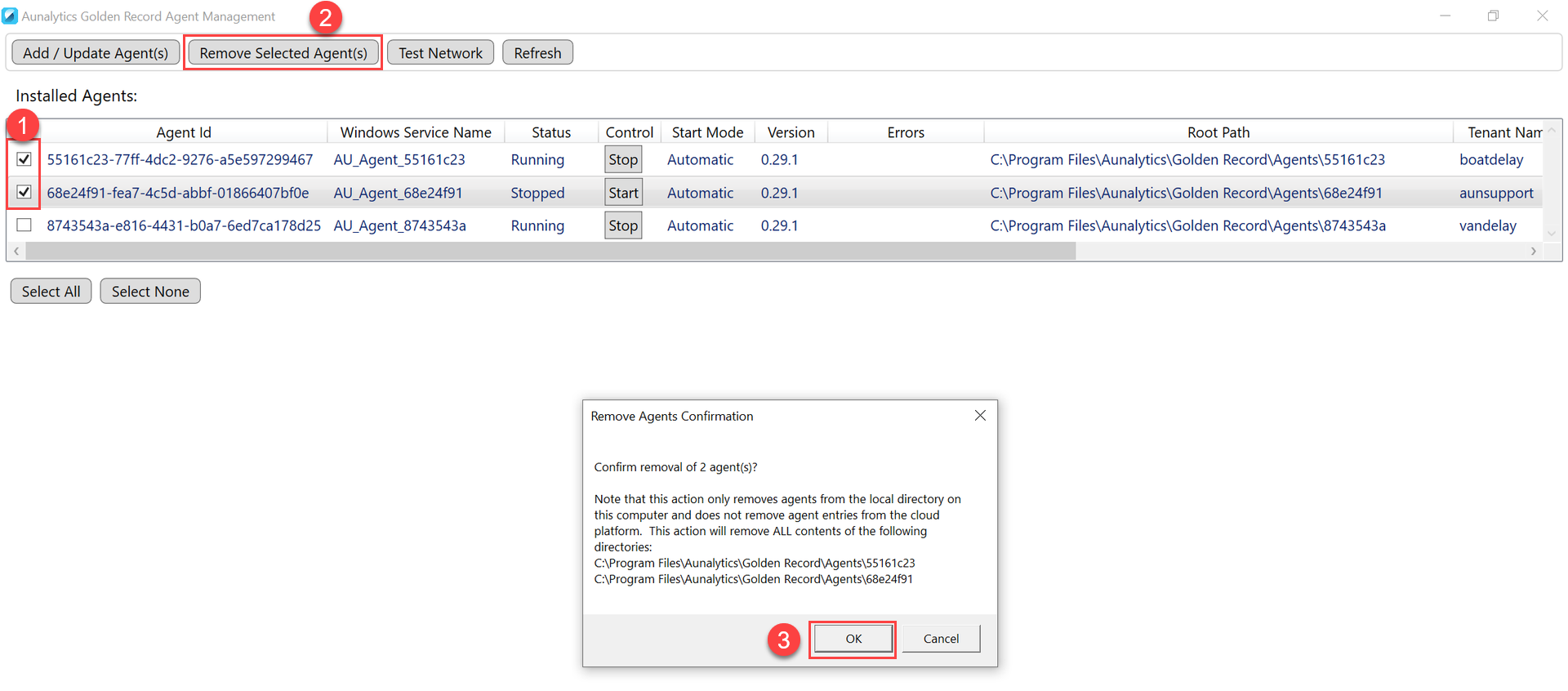
Removing agents will stop and disconnect the agent but will not remove the agent from AuGR UI.
Uninstalling the Aunsight Golden Record Agent Management Application¶
The Aunsight Golden Record Agent Management Application can be uninstalled. To uninstall, find the Aunsight Golden Record Agent Management application in Apps & Features in Settings and uninstall.
Agents will continue to run although the Aunsight Golden Record Agent Management Application is uninstalled. To manage agents without the Aunsight Golden Record Agent Management Application, use the command prompt window to stop and restart Agents.
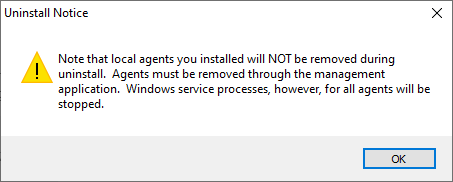
Installing an AuGR Agent as a Service¶
Example Explicit Hostnames¶
auth.n5o.blue
chadburn.augr.aunsight.com
go-between.augr.aunsight.com
go-between-grpc.augr.aunsight.com
logs.augr.aunsight.com
metabase.augr.aunsight.com
vault.augr.aunsight.com
writeback.augr.aunsight.com
Note
These are all examples for *augr.aunsight.com. Your actual hostname may differ.
Protocols¶
| Protocol | Port |
|---|---|
| HTTPS | 443 |
| WSS | 443 |
Download Links¶
Windows¶
Step 1: Login to the desired tenant and navigate to the Agents screen.
Step 2: Click the + on the Agents screen to create new agent.
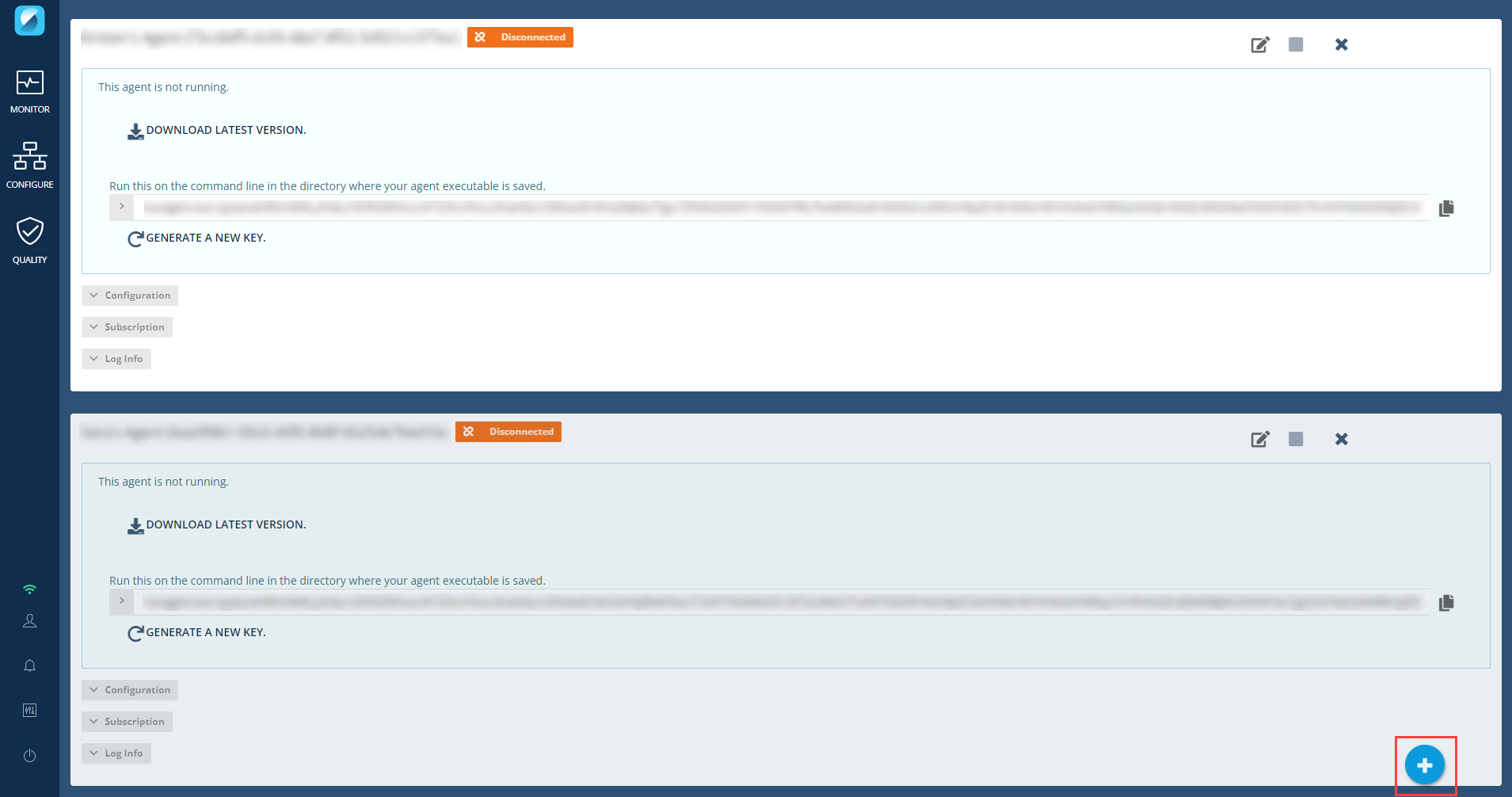
Step 3: Be sure you are on the Windows tab. In the Advanced section, enter the Agent name in the Display Name field and click Create Windows Agent.

Step 4: Capture the authentication token to be used later in step 9. Copy all the content following navagent.exe.

Step 5: Download the Pilot program to the target machine.

Step 6: Unblock the application. From the Downloads folder, right click on the pilot-windows-amd64.exe file and go to Properties. On the General tab, check the Unblock checkbox to provide permission to install the application. Click Apply. Click OK.

Step 7: Move the Pilot program to C:\Program Files\Agent.

Step 8: Open an administrative command prompt and navigate to.
C:\Program Files\Agent

Step 9: Install pilot with the following command.
pilot-windows-amd64.exe install AugrAgent [TOKEN FROM STEP 4]

Step 10: Validate the Agent is running and connected. Within Services on the machine, you should see the newly created Agent.

Return to the Agents screen and validate that your new Agent is in a Connected status.
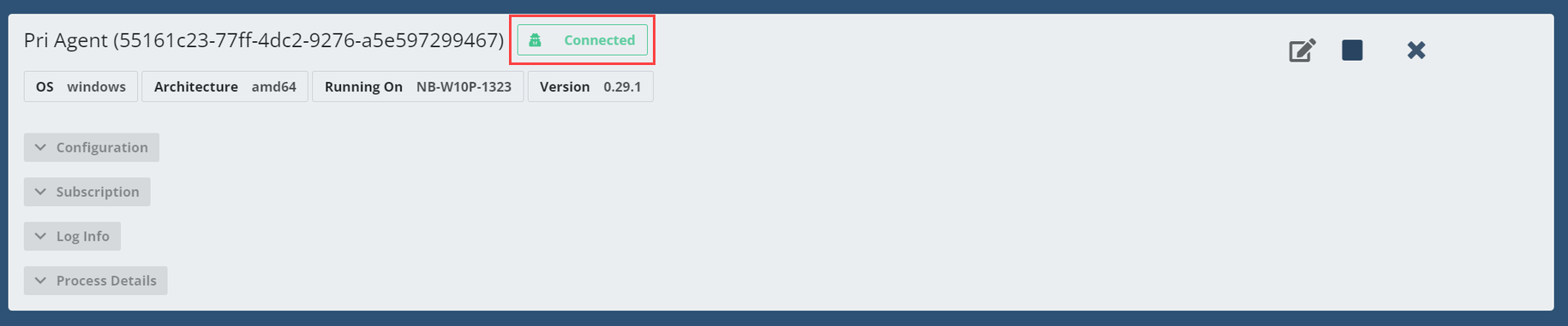
Note
You may need to refresh your browser (Crtl + F5) for your new Agent status to update.
Linux¶
Step 1: Login to the desired tenant and navigate to the Agents screen.
Step 2: Click the + on the Agents screen to create new agent.
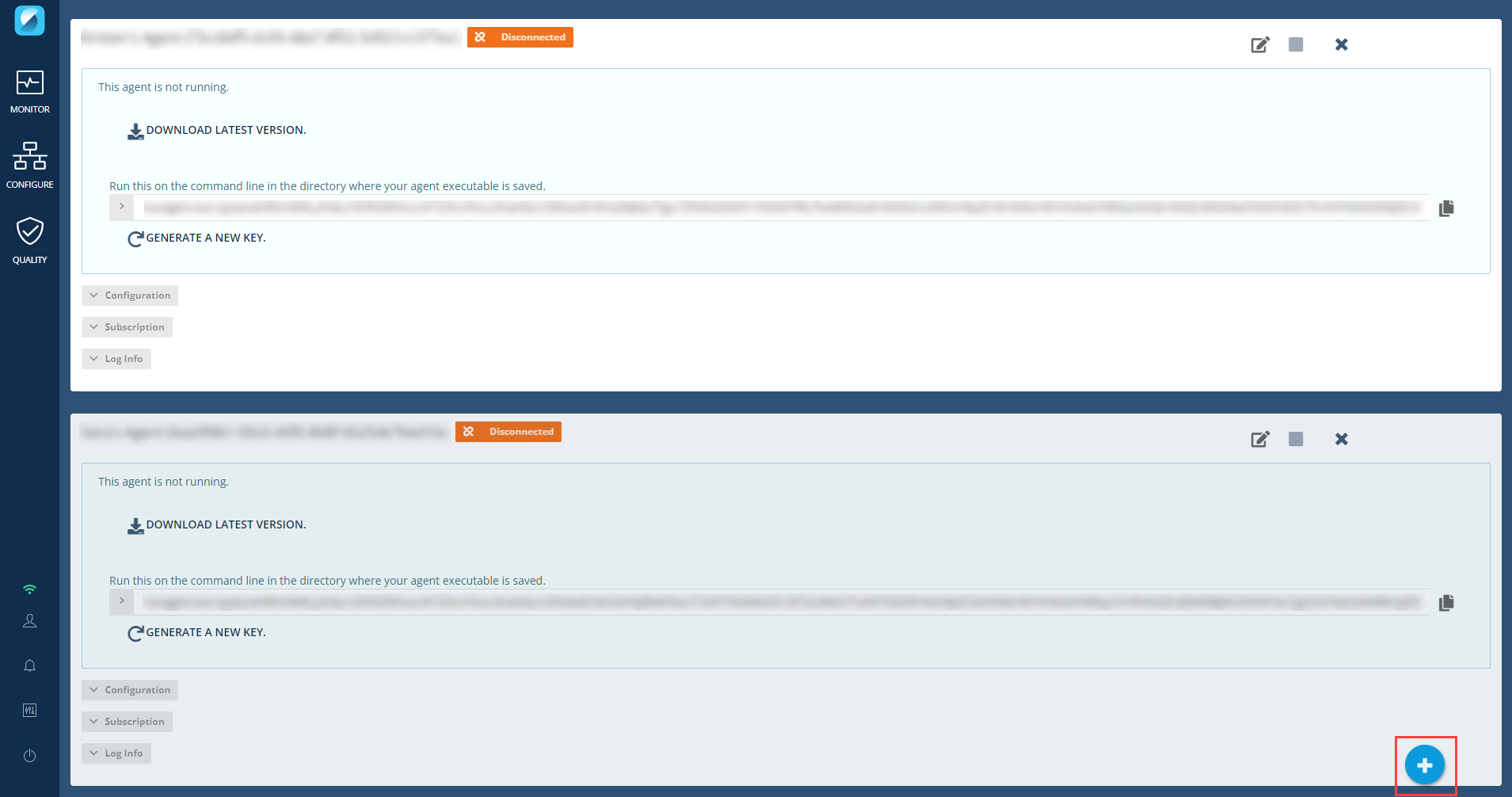
Step 3: Be sure you are on the Linux tab. In the Advanced section, enter the Agent name in the Display Name field and click Create Linux Agent.

Step 4: Capture the authentication token to be used later in step 10. Copy all the content following navagent.exe.

Step 5: Open a terminal on the target machine.

Step 6: Navigate to the desired installation location.

Step 7: Download the latest agent with the command:
wget --output-document navagent https://go-between.n5o.blue/hub/agents/binary/linux

Step 8: Make the navagent executable using the following command:
chmod 110 navagent

Step 9: Get the current path with this command:
pwd

Step 10: Start the agent with the following command:
nohup [CURRENT PATH FROM STEP 8]/navagent [TOKEN FROM STEP 4] &

Step 11: Capture the PID of the started process into a file to allow stopping the agent later using this command
echo $! > pid.txt

Note
To stop the agent process run the following command:
kill [PID FROM pid.txt]
Step 12: Return to the Agents screen and validate that your new Agent is in a Connected status.
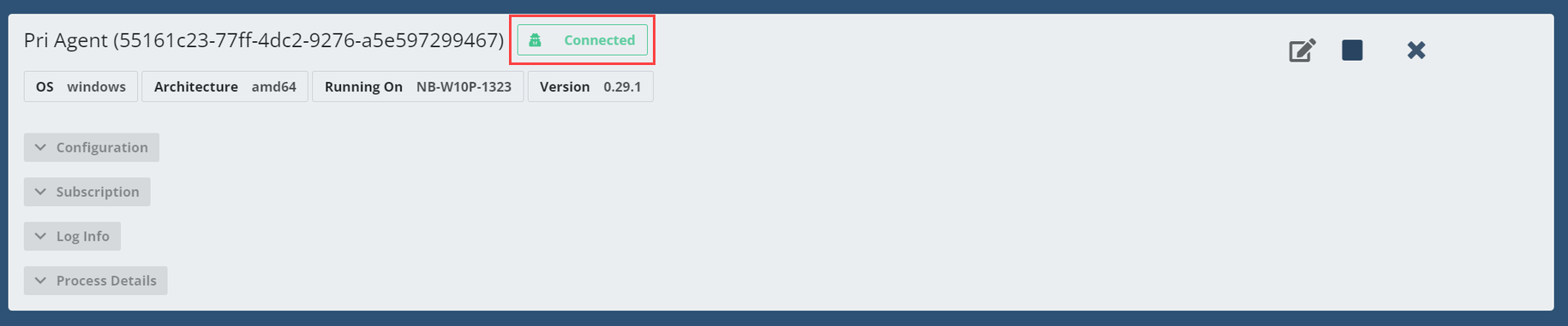
Note
You may need to refresh your browser (Crtl + F5) for your new Agent status to update.
Troubleshooting¶
Blocked Pilot Program¶
Error Message¶
This application appears to have been blocked from correctly executing by Windows. Please disable blocking by right clicking on the application, clicking on 'Properties', then clicking on 'Unblock'.
Solution¶
Step 1: Open an administrative command prompt at the pilot installation location.
Step 2: Execute the following command to edit the Zone Identifier.
notepad.exe pilot-windows-amd64.exe:Zone.Identifier
Step 3: Set the ZoneId to 2
[ZoneTransfer]
ZoneId=2